Discover and Present content can be loaded DIRECTLY into a viewer or runtime viewer using a specific URL for the relevant content item. Direct URL loading offers a simplified technique for opening content for certain users by giving them direct access to relevant analytics. It allows them to access the content without navigating the main application in either pro mode or viewer mode.
Folders can also be opened with a direct link, however, the content opens the content manager to the specific folder.
URL loading is designed to open content in a standalone browser window. For content hosted in another page, we recommend content embedding techniques instead.
General Syntax
The following general URL syntax is required to load content via URL:
{YourPyramidsite}/direct/?id={content identifier}
- YourPyramidsite is the main address of your pyramid installation like "https://pyramid.acme.com". If you are using a port for your website, it will be similar to "http://pyramid.acme.com:8181"
- The content identifier is the 32 character UUID (or GUID) of the relevant content item. This can be found in the meta-data panel in the content explorer. See below for more.
Parameterization
Content loaded via URL can be further parameterized using the following syntax:
{YourPyramidsite}/direct/?id={content identifier}&filter=member1&filter=member2....&filter=memberx
- Click here for more details on parameterization for both URL loading and embedded content.
The extended parameterization does not apply to folder links.
Finding Content ID's
There are 3 techniques for finding content ID's
- Use the "Copy Link" button found in the pro client which will give you the full URL loading syntax. The link button can be found on an item's Actions Panel in the content explorer or via the tab menu.
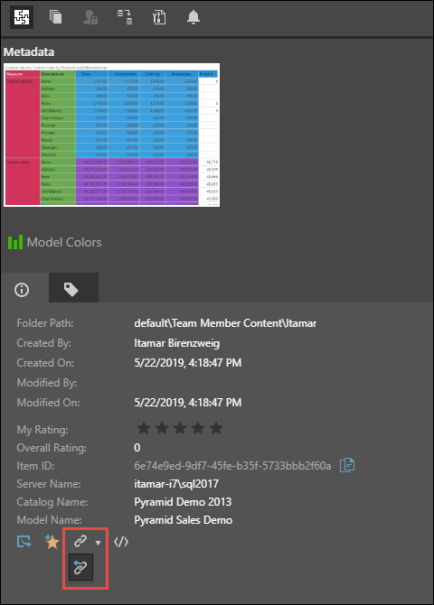
By default, direct URL loading enables the user to view the given asset only. When copying an asset’s link from its Actions Panel, there is an additional option which enables users to close the loaded asset and ‘go back’ to the main Pyramid.
- To use this link type, click the link drop down from the asset’s Actions Panel and select the 'Copy link and include back to app' option (red highlight above).
- When the user closes the given content item, it will be opened in the relevant editor; for example, a presentation will be opened in edit mode in Present.
Alternatively, open the content item's app tab menu and copy the link from the Direct Entry submenu (red highlight below):
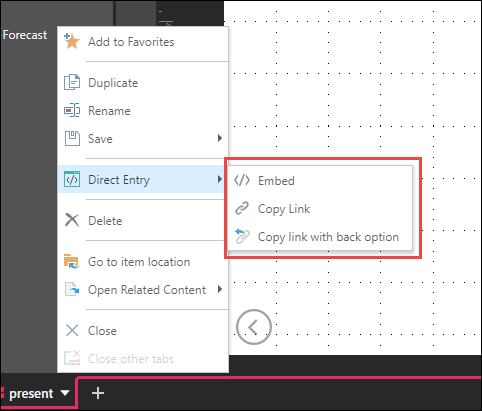
- The second technique is to copy the UUID/GUID from the meta-data panel in the content explorer
- The third technique is to use the REST API framework to find the relevant item, return its ID and use it programmatically in your application. There are numerous functions that will return the ID's, including search. This is particularly useful for dynamic content embedding scenarios.